Session 11
Simple Input Forms
Buttons & Menus
A reliable way to restrict the user's input is to offer only a variety of fixed options instead of an input field. For instance, if you use a form to ask for sampling frequency, instead of doing so with a input field like natural Sampling_frequency 44100, you offer a range of options (e.g. 8000, 10000, 16000, 22050, 44100, 48000) for the user to choose from. This can be implemented as a set of radio buttons or as a menu. Let's do buttons first:
form Specify sampling frequency
choice Sampling_frequency_(Hz) 5
button 8000
button 10000
button 16000
button 22050
button 44100
button 48000
endform
The button set is initialized by the field type choice, followed by the variable representation (same tricks as discussed in the previuos sections apply), followed by the default option. Default option 5 means that the fifth button (44100) is checked when the form is displayed (or when the Standards button is clicked). The resulting form:
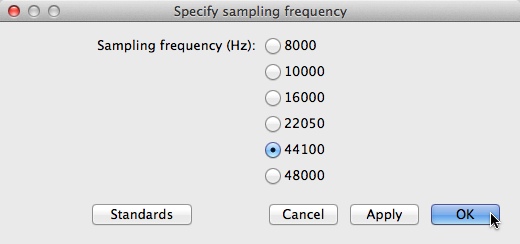
When the user chooses an option and clicks OK, the input is stored in two variables: (1) the index of the chosen option is assigned to the numeric variable sampling_frequency and (2) the content of the chosen option is assigned to the string variable sampling_frequency$. For instance, if the user selects a sampling frequency of 16000 Hz, sampling_frequency contains 3 (because 16000 is the third option) and sampling_frequency$ contains the string 16000 (coincidentally, it's a string consisting of digits, but it's a string nonetheless). If you want to use the option directly, for example to create a tone, the string has to be converted to a number (with the number () function):
form Specify sampling frequency
choice Sampling_frequency_(Hz) 5
button 8000
button 10000
button 16000
button 22050
button 44100
button 48000
endform
Create Sound as pure tone: "tone", 1, 0, 0.4, number (sampling_frequency$), 440, 0.2, 0.01, 0.01
Most of the time, you'll use the numeric variable and evaluate the input with a conditional (if option 1 was selected do that, if option 2 was selected do this…). The following example uses more 'typical' strings (including spaces) to illustrate that the content of options are basically strings:
form Show analysis
choice Display_analysis 1
button Spectrogram
button Pitch contour
button Intensity
button Formant tracks
endform
To save space in crowded forms, exactly the same functionality can be implemented as a menu rather than a set of buttons. Just replace the field type choice with optionmenu and button with option—that's it:
form Specify sampling frequency
optionmenu Sampling_frequency_(Hz) 5
option 8000
option 10000
option 16000
option 22050
option 44100
option 48000
endform
This produces a form, where the user can choose the sampling frequency from a pulldown menu instead of clicking buttons:
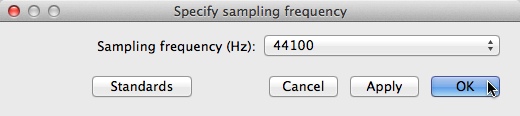
Processing is identical to the button version: The input is assigned to two variables, one numeric (index), one string (content).
Recap
Definitions of input forms are enclosed between form and endform. The keyword form must be followed by a space and a string, the string being the title of the form window. If a script is launched which contains a form definition somewhere, the form is always processed first.
A form definition consists of a sequence of field definitions, one field definition per line. A field definition must comply with the following pattern (except comments):
field-type variable-representation standard-value
Field-type is one of 10 available field types, variable-representations are parsed, standard values are optional.
If the field type is choice or optionmenu, options are defined with the keyword button or option, respectively, followed by a space, followed by a string. The user's choice is assigned to a numeric variable (index of option) as well as to a string variable (content of option).